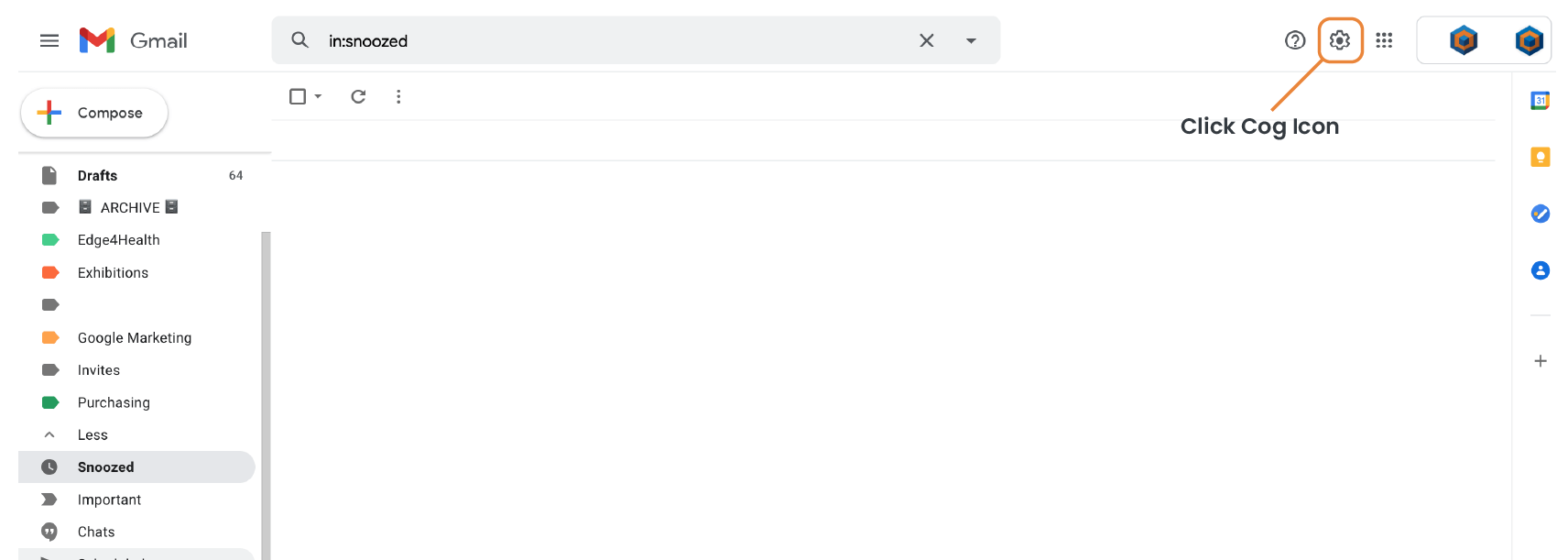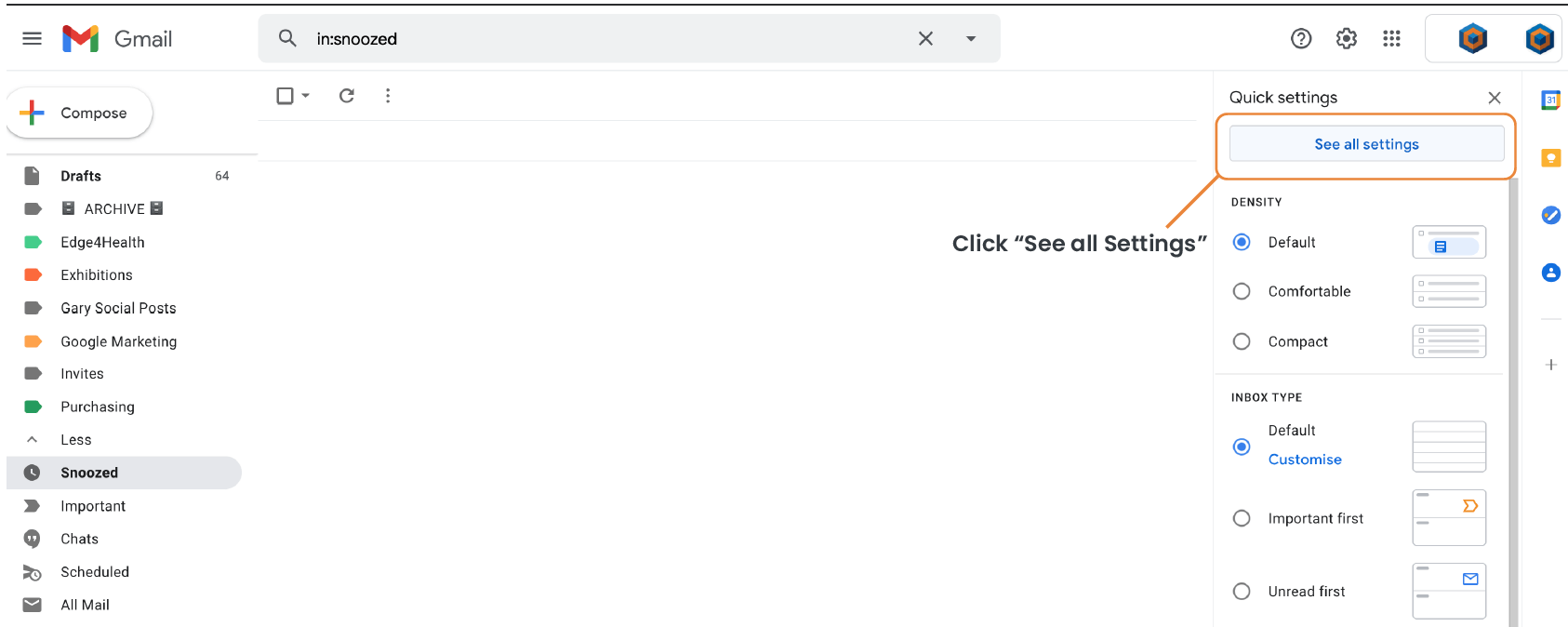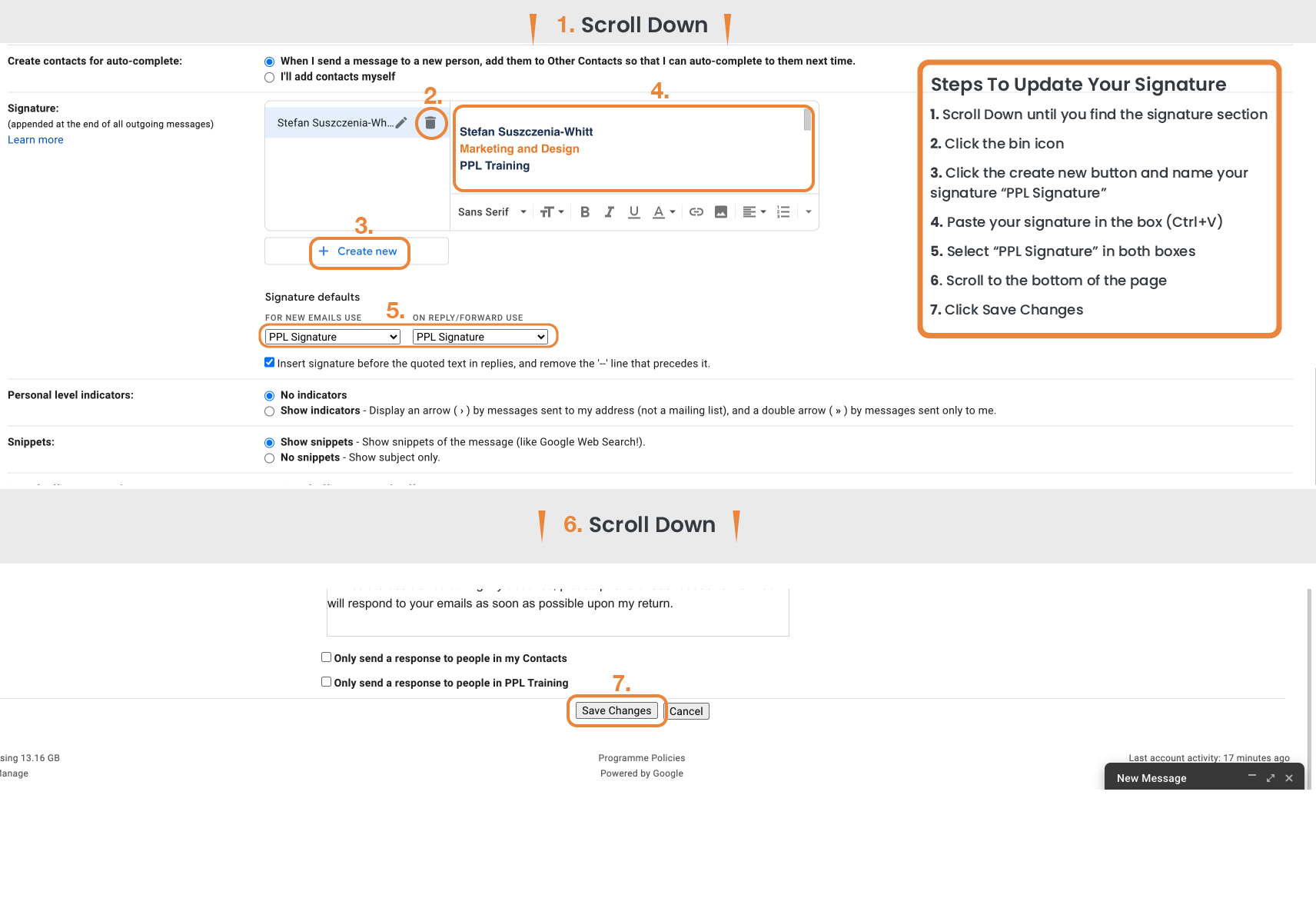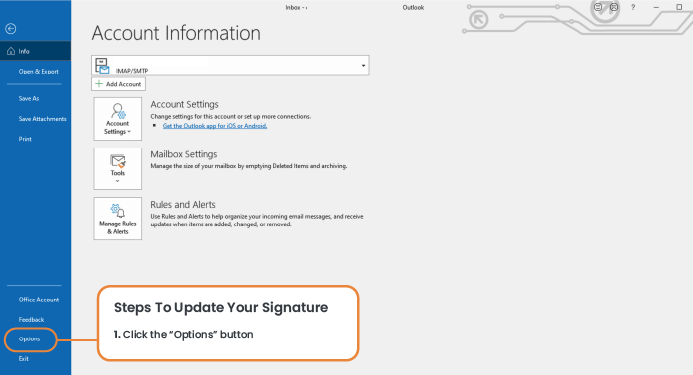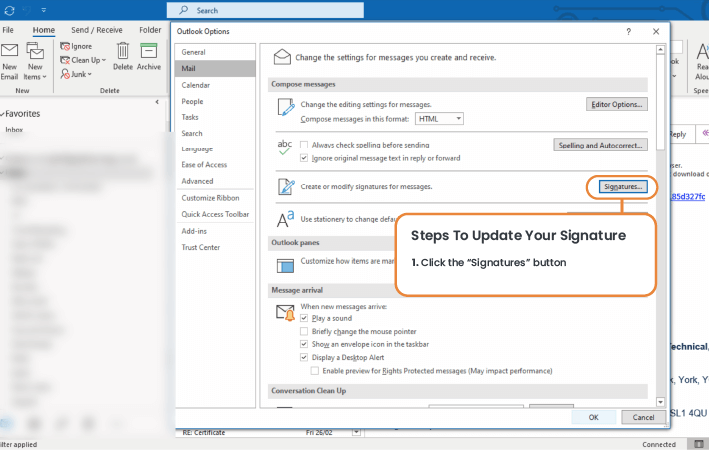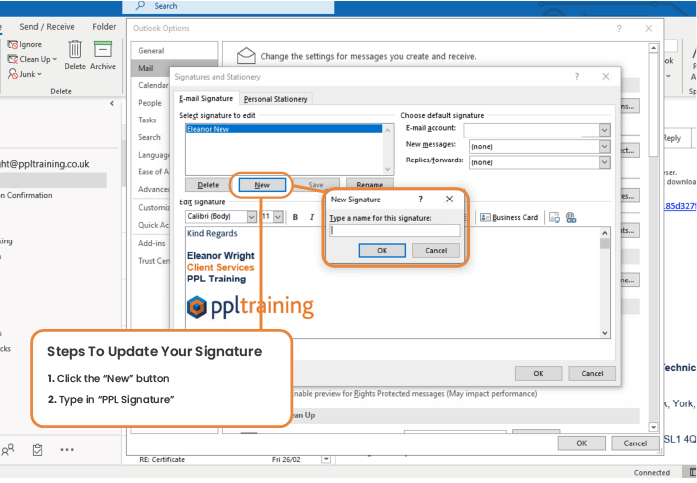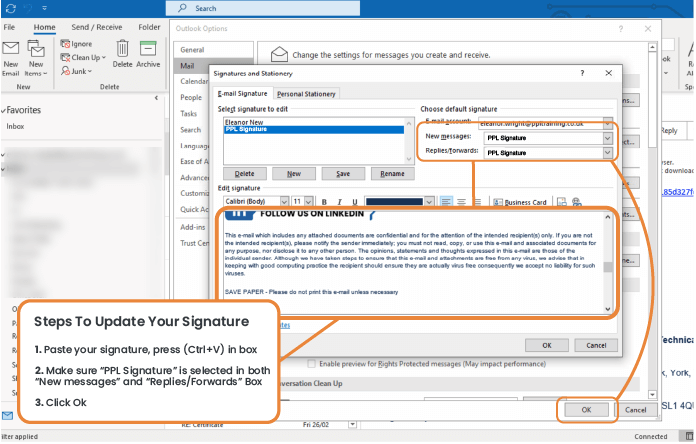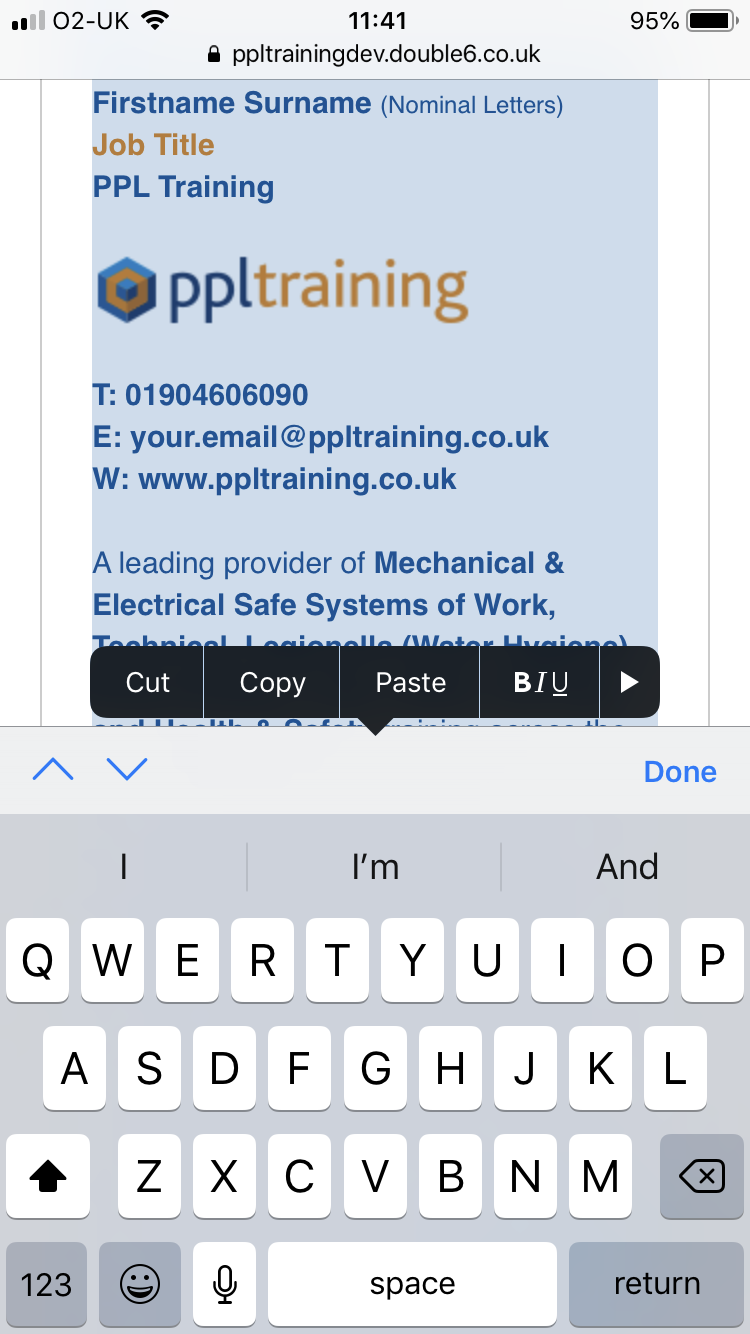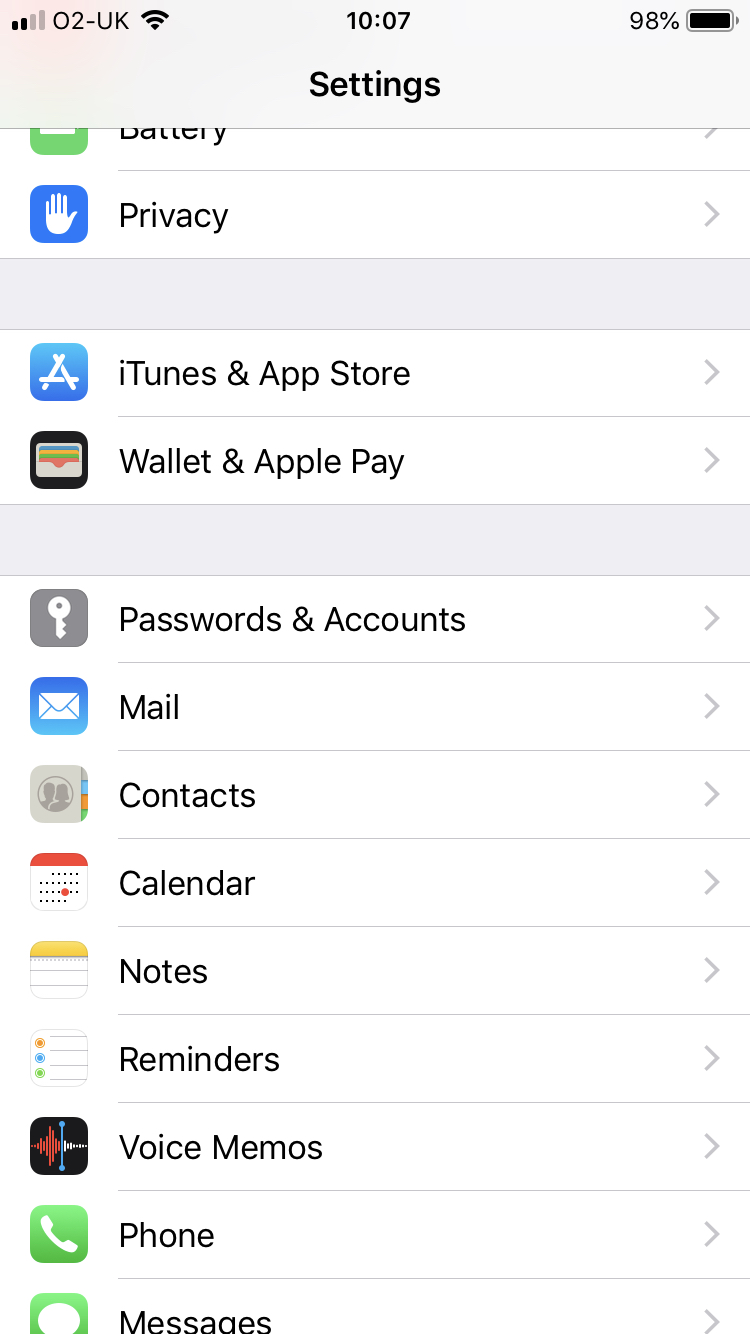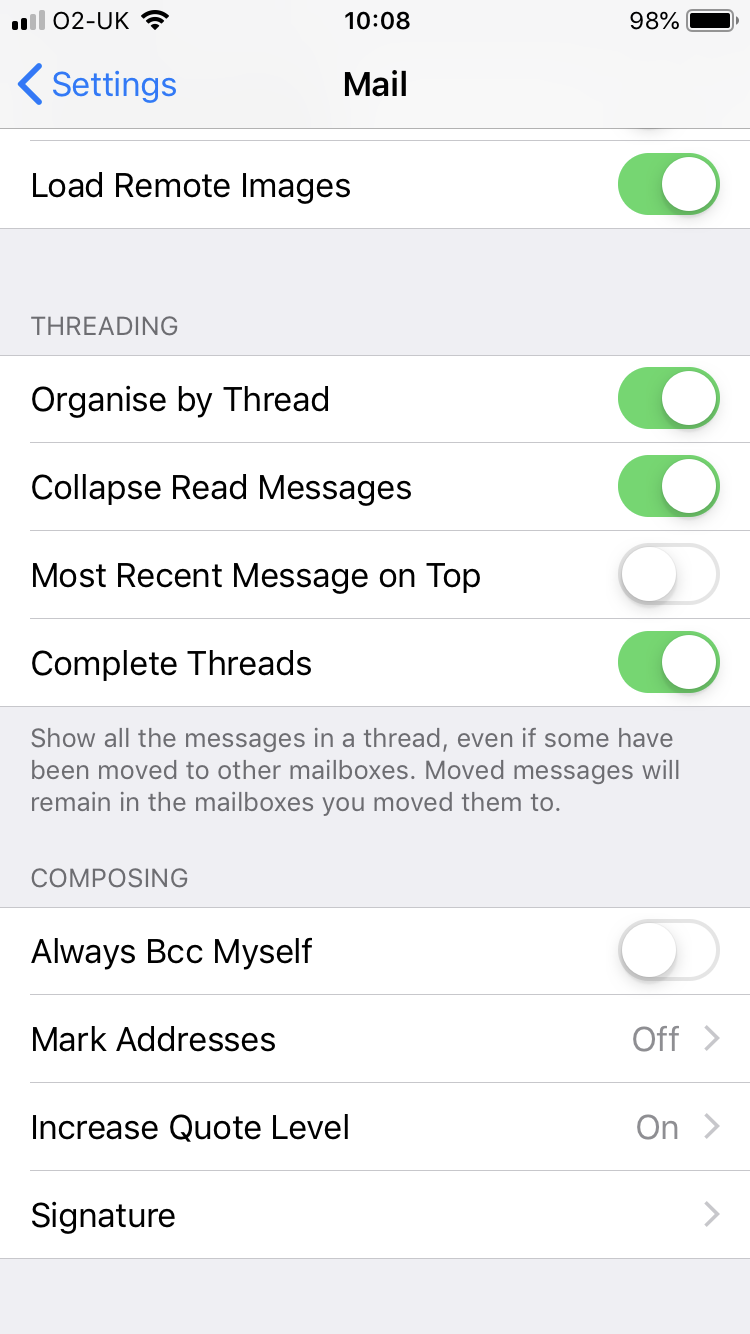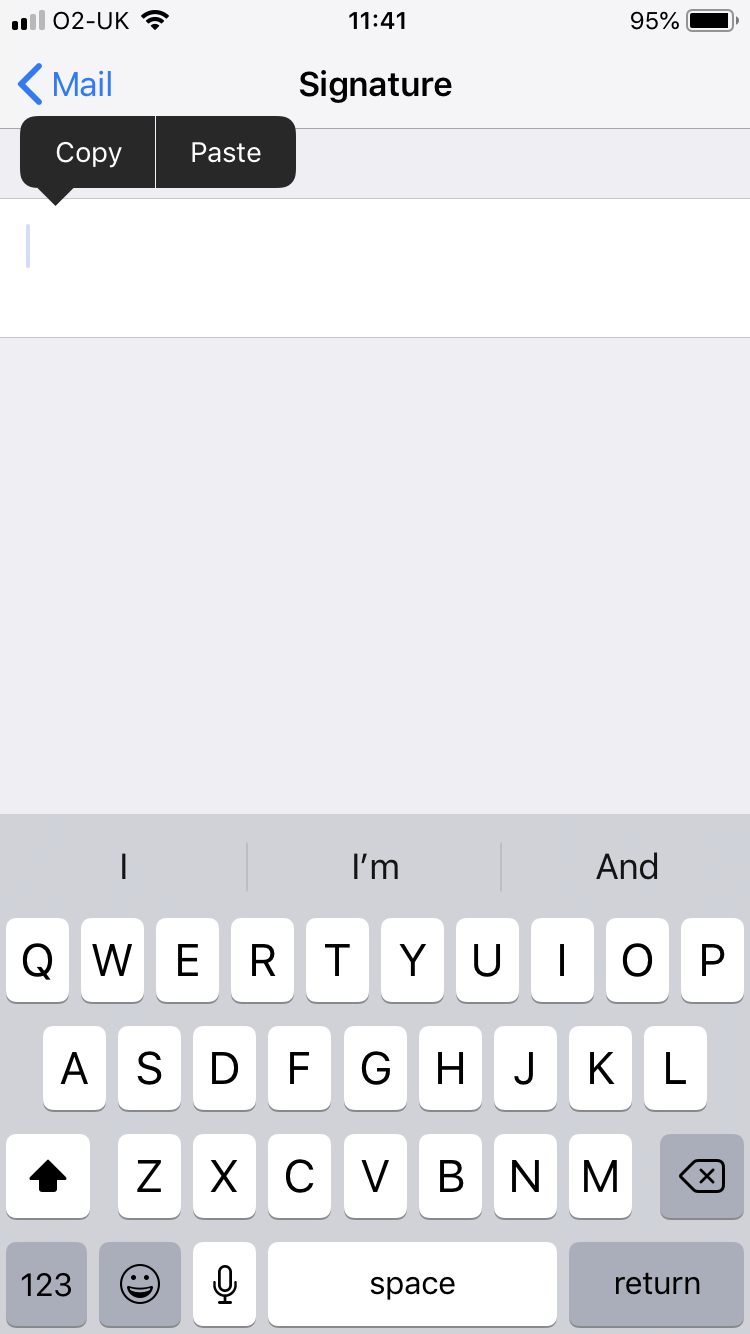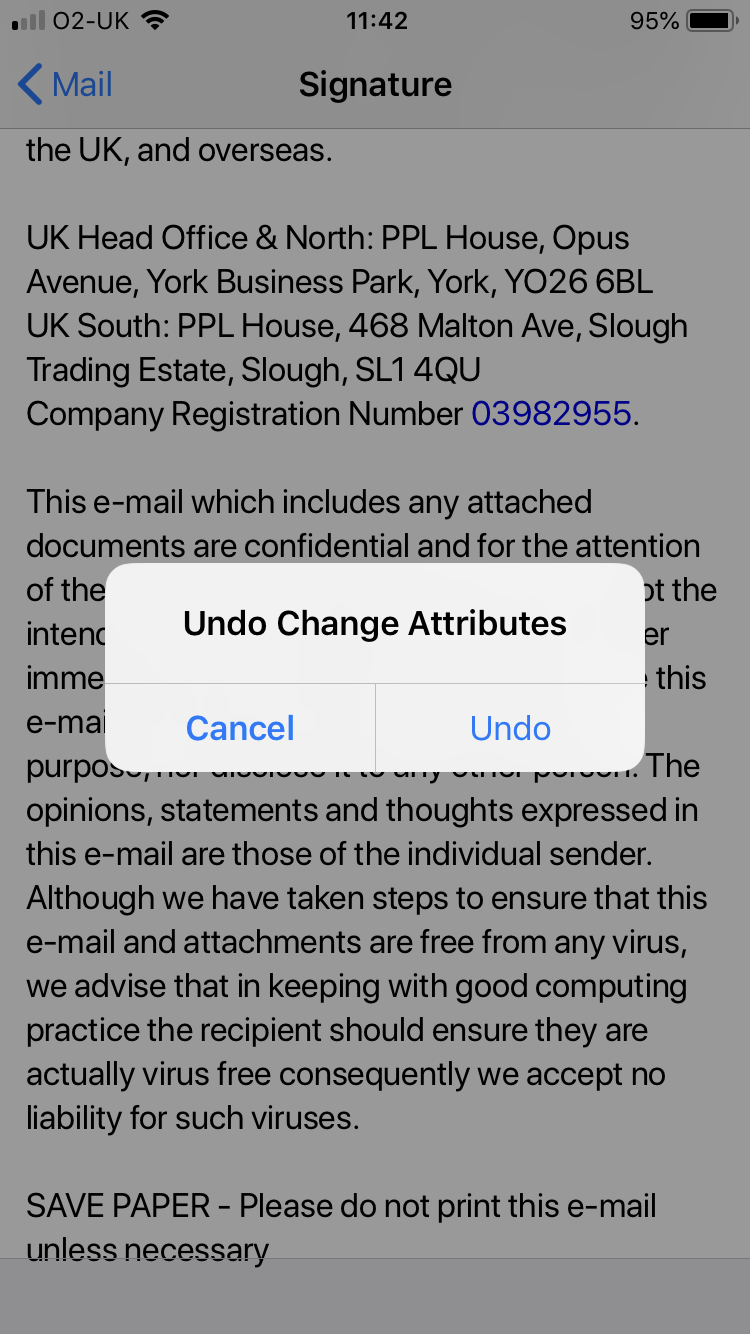Welcome to the email signature generator.
Below is an example of your email signature template, automatically generated to produce a PPL standard design. Click the copy button then scroll down further to follow instructions on how to apply this to either your GMail or Outlook account.